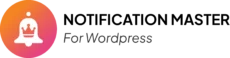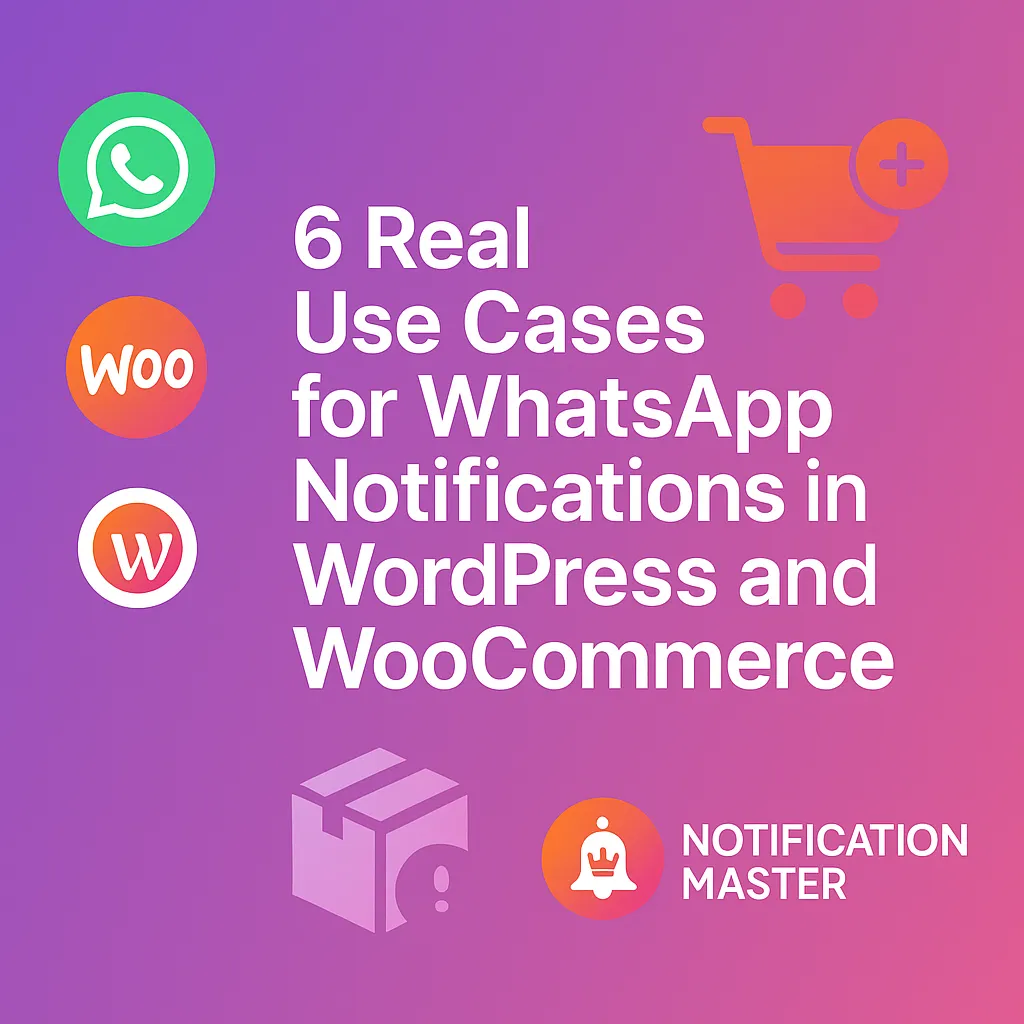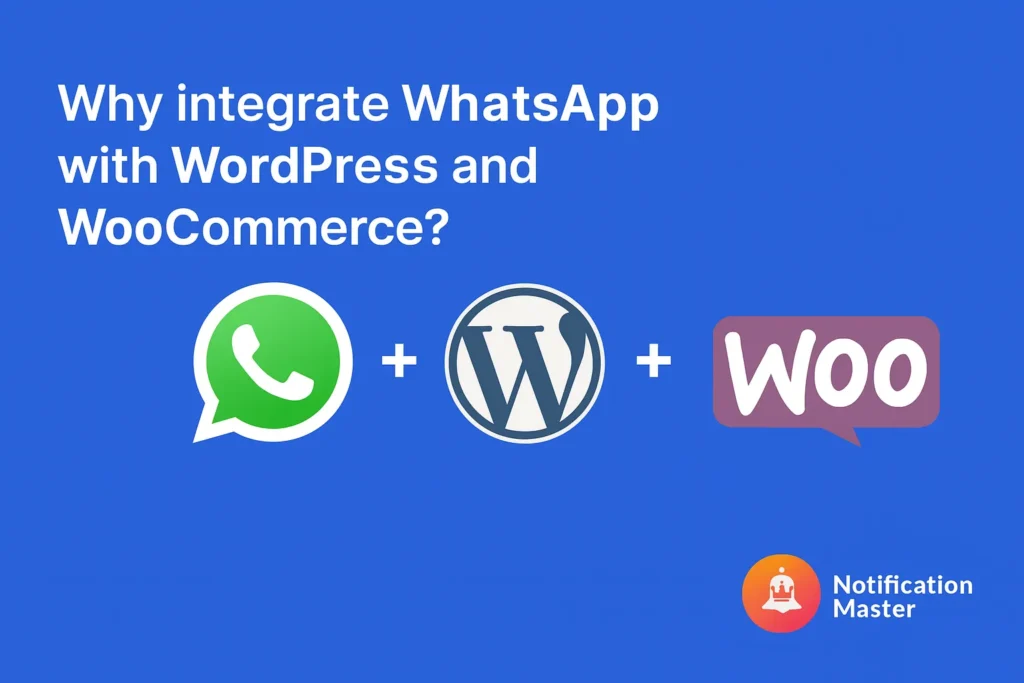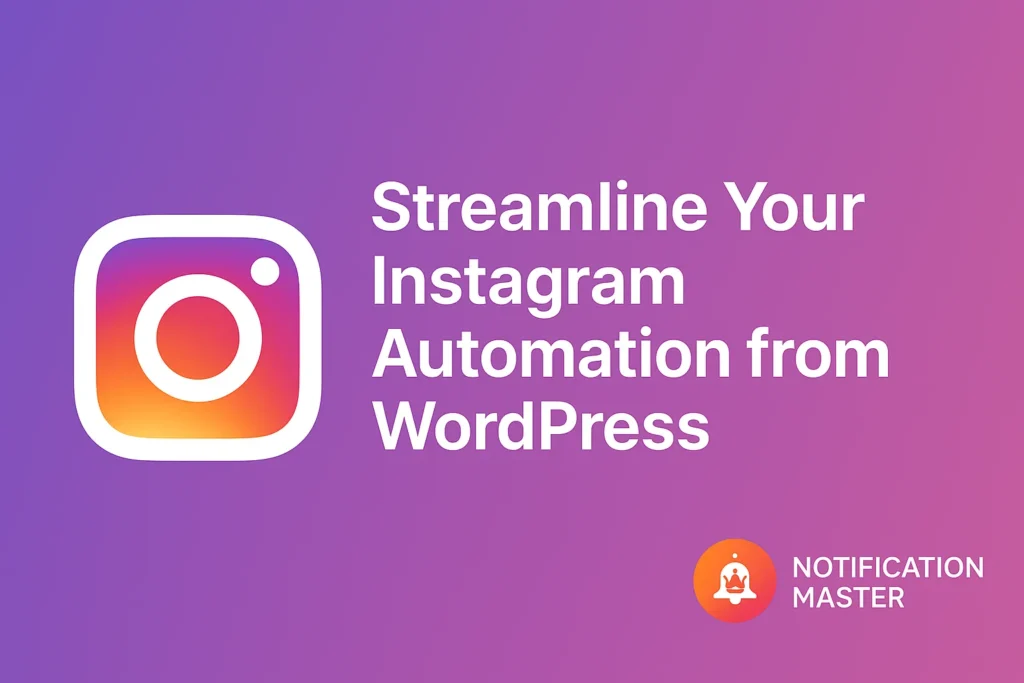Introduction
WhatsApp is more than a messaging app — it’s a direct channel to your users. With Notification Master, you can integrate WhatsApp with your WordPress and WooCommerce site to send real-time, automated notifications triggered by events like order changes, stock status updates, and backend activity.
Here are 6 powerful use cases supported by built-in triggers in Notification Master.
1. Notify Customers About New Orders
Trigger: WooCommerce → Order placed
Message Example:
“Thanks for your order! Your order #3421 is now being processed.”
This gives customers immediate confirmation, increases trust, and reduces post-purchase anxiety.
2. Keep Users Updated on Order Status
Trigger: WooCommerce → Order status changed
Message Example:
“Update: Your order #3421 is now marked as Shipped. Track it here: [link]”
Keeps customers in the loop at every step — reducing support tickets.
3. Alert Admin When Product Goes Out of Stock
Trigger: WooCommerce → Product out of stock
Message Example:
“Alert: ‘Wireless Headphones’ is now out of stock. Consider restocking immediately.”
Helps store admins act quickly to prevent lost sales.
4. Announce Product Back in Stock
Trigger: WooCommerce → Product back in stock
Message Example:
“‘Wireless Headphones’ is now back in stock. You can enable product promotion again.”
This is useful internally, or can be sent manually to interested customers.
5. Get Alerts for Plugin or Theme Updates
Trigger: WordPress Core → Plugin or Theme updated
Message Example:
“Heads up! The plugin Notification Master was just updated to version 1.6.0.”
Perfect for developers and site owners managing multiple environments.
6. Send Custom Admin Notifications
Trigger: WordPress Events via Notification Master
Message Example:
“Security alert: Theme switched from Astra to Neve on [yourdomain.com].”
Other admin alerts can include login attempts, form submissions, or unusual activity — all delivered straight to your WhatsApp.
How to Set It Up
All these use cases can be set up in just a few steps using Notification Master:
- Connect your Meta WhatsApp Cloud API account
- Add your access token and phone ID
- Choose a built-in trigger
- Customize your message
- Save — and watch your automation work
📘 Full WhatsApp Setup Guide
📘 Supported WooCommerce Triggers
Final Thoughts
WhatsApp gives your website the immediacy, trust, and engagement that email and push notifications often lack. And when combined with Notification Master’s smart automation, you can streamline store operations, monitor backend activity, and build stronger customer relationships — all without writing a single line of code.