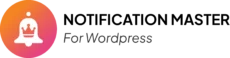Introduction #
Notification Master is a powerful WordPress plugin that allows you to create and manage notifications for various events on your WordPress site. This guide provides detailed instructions on how to configure Notification Master settings to optimize performance and ensure timely notifications. Follow these steps to set up your notifications efficiently.
General Settings #
- Process Notifications in the Background
- This option allows notifications to be processed in the background, which can significantly improve your WordPress site’s performance. When enabled, the notification processes will run separately from other site operations, reducing the load on your server. Enable this setting if your site handles a large volume of notifications and you want to maintain optimal performance.
- Delete Notification Logs Older Than
- This setting lets you specify the number of days after which notification logs will be automatically deleted. It’s a useful way to manage log storage and keep your WordPress database clean. If you don’t need to retain logs for a long time, the default 30 days is usually sufficient. You can adjust this period according to your data retention policy.
- Delete Debug Logs Older Than
- Similar to the notification logs setting, this option specifies how long debug logs should be retained before being deleted. Debug logs are essential for troubleshooting issues on your WordPress site but can take up space if kept indefinitely. The default is set to 30 days, which is typically enough for most debugging needs. Adjust this as necessary based on your site’s requirements.
Triggers #
Triggers are specific events that cause notifications to be sent. Here’s how you can configure each type of trigger in Notification Master for WordPress:
- Post Status Change
- Enable this trigger if you want to send notifications whenever the status of a post changes, such as moving from draft to published. This is particularly useful for editorial workflows or content updates on your WordPress blog. You can select which post types (like Posts and Pages) will trigger notifications when their status changes.
- Taxonomy Term Change
- This trigger sends notifications when a taxonomy term (like a category or tag) is modified. Enable this if you need to keep track of changes to your site’s taxonomy structure. You can select specific taxonomies that you want to monitor for changes.
- Comment Change
- If you want to be notified when the status of a comment changes (e.g., from pending to approved), enable this trigger. It’s helpful for managing discussions and moderating comments on your WordPress site. You can choose which comment types should trigger notifications.
- Media Change
- This trigger notifies you whenever media items are modified. It’s useful for WordPress sites with frequent media updates, ensuring you stay informed about changes to your media library.
- User Change
- Enable this trigger to receive notifications when user accounts are updated, such as changes in user roles or profile information. This is essential for managing user accounts on your WordPress site, especially if you have multiple users with varying permissions.
- Theme Change
- This trigger sends notifications when the active theme on your WordPress site is changed. It’s useful for maintaining consistency in your site’s design and ensuring that any theme changes are tracked.
- Plugin Change
- If you want to be notified whenever plugins are activated, deactivated, or updated, enable this trigger. It’s crucial for tracking changes to your WordPress site’s functionality and ensuring plugins are managed properly.
- Privacy
- Privacy triggers help you manage and monitor actions related to user data privacy. These triggers are important for GDPR compliance and ensuring that user data requests are handled promptly and efficiently. The privacy triggers include:
- Erase Personal Data Request: Sends notifications when a user requests to erase their personal data.
- Erased Personal Data: Notifies you when a user’s personal data has been erased, confirming that data deletion requests have been completed.
- Export Personal Data Request: Sends notifications when a user requests to export their personal data, ensuring users can access their data as required.
- Exported Personal Data: Notifies you when a user’s personal data has been exported, confirming that data export requests have been fulfilled.
- Privacy triggers help you manage and monitor actions related to user data privacy. These triggers are important for GDPR compliance and ensuring that user data requests are handled promptly and efficiently. The privacy triggers include:
Saving Your Settings #
- After configuring all the necessary settings, make sure to click the Save button at the bottom of the page to apply your changes. This ensures that all your selected options and configurations are implemented effectively on your WordPress site.
Conclusion #
By properly configuring these settings in Notification Master, you can optimize how notifications are managed on your WordPress site, keeping you informed about important events and changes. Each option allows you to tailor the notification system to meet your specific needs, ensuring timely and relevant updates. For more detailed guides on using Notification Master, refer to our comprehensive documentation.