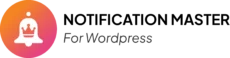This guide will walk you through the various WooCommerce triggers available in the Notification Master plugin. These triggers allow you to automate notifications for specific events in your WooCommerce store, ensuring you stay updated on critical activities and manage your store more efficiently.
Introduction #
Notification Master is a powerful WordPress plugin designed to streamline your notification process. Whether you want to notify admins of new orders, inform users about product updates, or integrate with various platforms like Slack, Discord, and more, Notification Master has got you covered. Follow the steps below to understand and configure WooCommerce triggers effortlessly on your WordPress site.
WooCommerce Triggers #
Order Triggers #
Order Created #
This trigger is activated whenever a new order is created in your WooCommerce store. It helps keep your sales team informed about new orders in real time.
Order Completed #
This trigger is activated when an order is marked as completed. It is useful for notifying your fulfillment team to ensure that the order has been processed and shipped.
Order In Progress #
This trigger is activated when an order status is changed to “in progress.” It helps your team keep track of orders that are being processed.
Order Status Changed #
This trigger is activated whenever an order status is updated. It is useful for keeping all relevant parties informed about the current status of an order, whether it’s pending, processing, completed, or any custom status.
Product Triggers #
Product Added #
This trigger is activated when a new product is added to your WooCommerce store. It helps your marketing team to be aware of new products that need promotion.
Product Added to Cart #
This trigger is activated whenever a product is added to the cart. It is useful for analyzing customer behavior and managing cart abandonment strategies.
Product Removed from Cart #
This trigger is activated whenever a product is removed from the cart. It helps in understanding customer preferences and improving the shopping experience.
Product Updated #
This trigger is activated when an existing product is updated. It ensures that your team is aware of changes to product details, pricing, or availability.
Product In Stock #
This trigger is activated when a previously out-of-stock product is back in stock. It helps in notifying customers who were waiting for the product to be restocked.
Product Out of Stock #
This trigger is activated when a product goes out of stock. It helps your inventory team manage stock levels and make informed purchasing decisions.
Review Triggers #
Review Added #
This trigger is activated when a new review is submitted on a product in your WooCommerce store. It allows you to stay updated on customer feedback and engage with reviewers promptly.
Review Approved #
This trigger is activated when a product review is approved. It is useful for notifying your marketing or customer service team to take any necessary follow-up actions.
Review Unapproved #
This trigger is activated when a product review is unapproved or marked as spam. It helps in managing the quality of content on your store and responding to customer feedback appropriately.
Conclusion #
By understanding and configuring these WooCommerce triggers, you can enhance the functionality of your Notification Master plugin and automate critical notifications for your e-commerce operations. This guide has covered the basic WooCommerce triggers to get you started, but Notification Master offers many more advanced features and customization options to explore. For more detailed information, please refer to the official documentation or contact our support team.