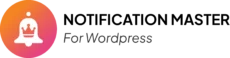Introduction #
Integrating Twilio with the Notification Master plugin allows you to send SMS and WhatsApp messages automatically whenever specific events occur on your WordPress site. This guide will walk you through the steps to set up this integration, enabling real-time notifications via Twilio.
How to Set Up and Use the Notification Master Plugin by WP Learning Lab #
Benefits Of Integrating Twilio With Notification Master Plugin #
- Automated Notifications: Automatically send SMS or WhatsApp messages when events occur on your WordPress site.
- Instant Communication: Ensure real-time updates reach your users directly on their phones.
- Dynamic Content: Use merge tags to personalize messages with dynamic content from your website.
Setting Up A Twilio Account #
Create a Twilio Account: #
- Go to the Twilio Console.
- Sign in or create a new Twilio account.
- Navigate to the Account Info section.
- Copy the following details:
- Account SID
- Auth Token
- Twilio Phone Number
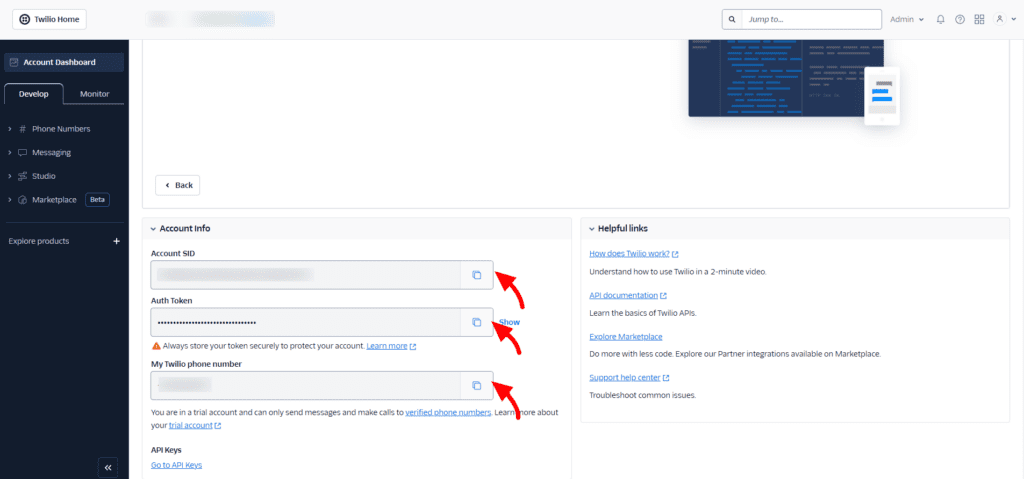
Configuring Twilio Integration In Notification Master Plugin #
Add Twilio Connection: #
- Go to the Notifications section in the Notification Master plugin.
- Select the notification you want to add the Twilio integration to, or create a new notification.
- Click on Add Connection and select Twilio as the integration type.
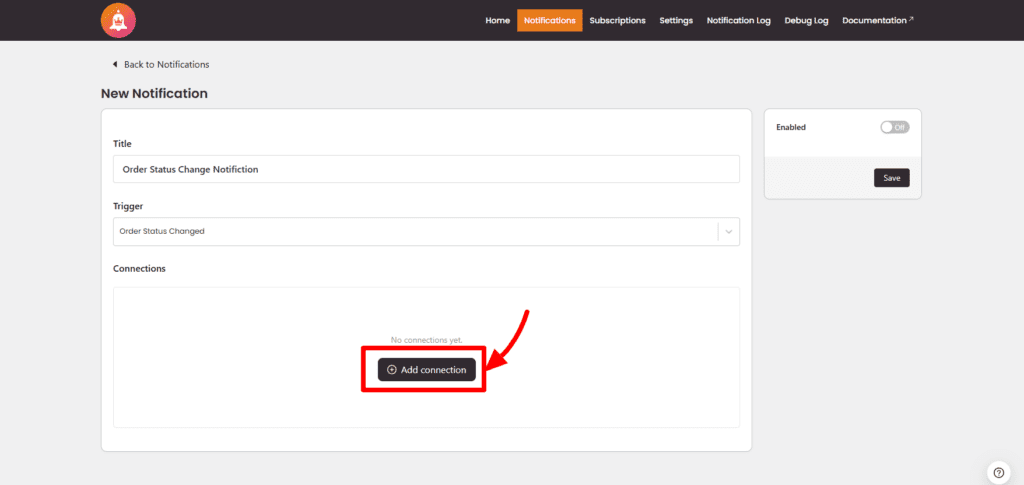
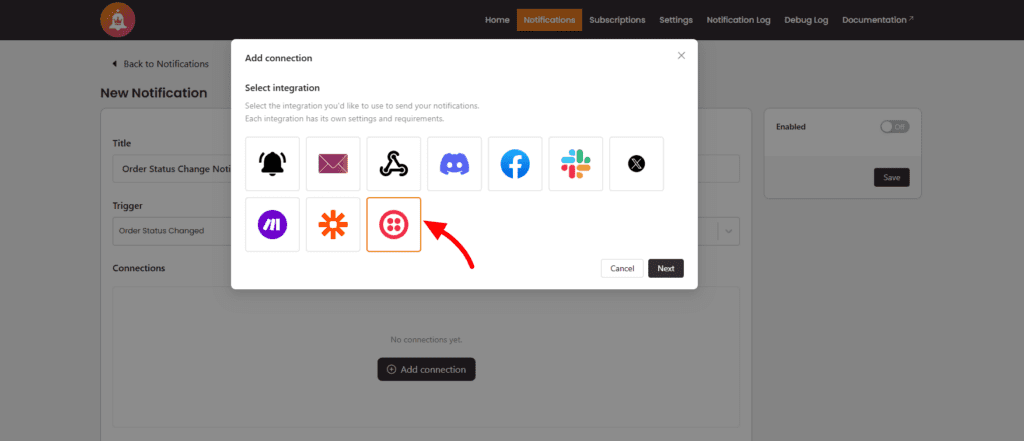
Enter Twilio API Credentials: #
In the Add Connection modal, enter the following details:
- Connection Name: A name to identify the connection.
- Account SID: Your Twilio Account SID.
- Auth Token: Your Twilio Auth Token.
Configure Message Settings: #
- Message Type: Choose between SMS or WhatsApp.
- Twilio Phone Number: The phone number associated with your Twilio account.
- Recipient Phone Number: Enter the phone number of the recipient (you can use merge tags for dynamic values).
- Message Content: Write the message content (merge tags can be used to dynamically insert values from your WordPress site).
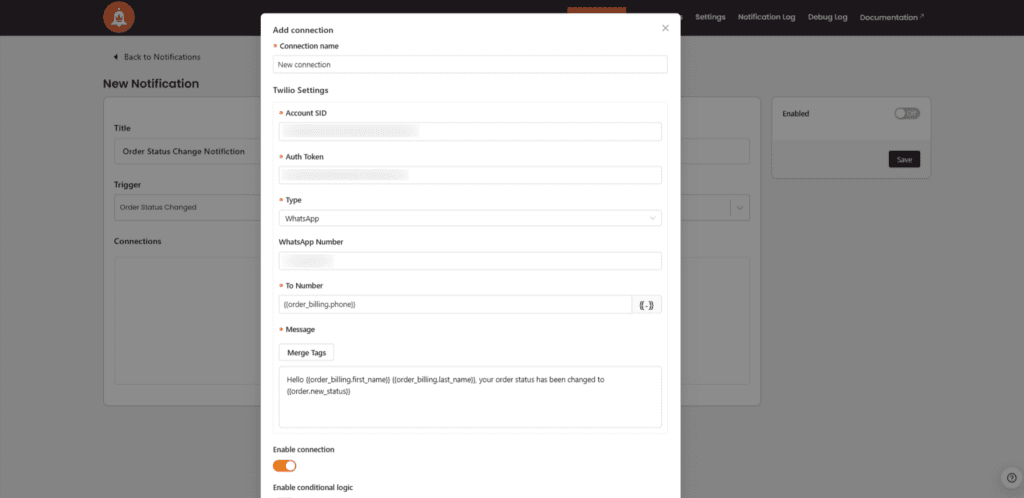
Enable and Save the Connection: #
- Toggle the Enable Connection switch to activate the integration.
- Click Save to finalize the settings.
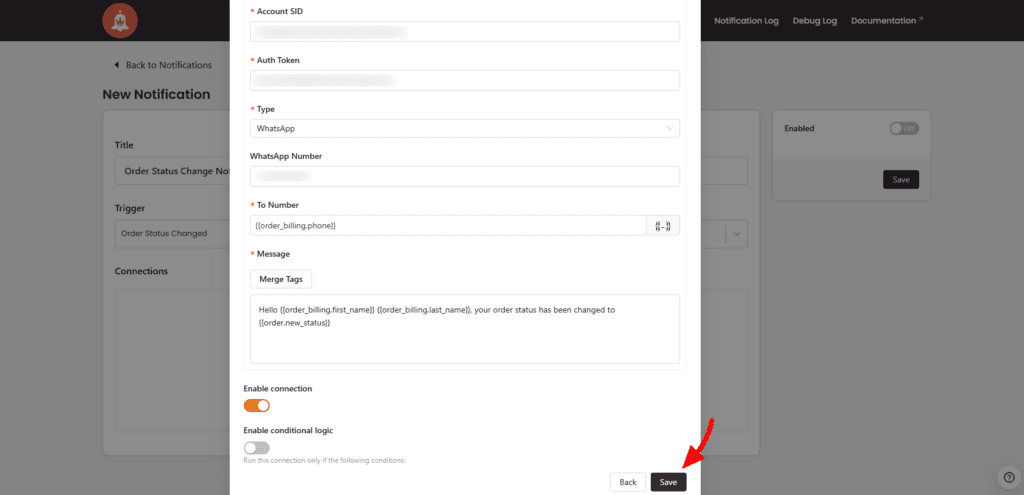
What Happens When a Notification is Triggered #
- When an event occurs on your site that matches your configured notification, Notification Master will automatically send an SMS or WhatsApp message via Twilio.
- The message will be delivered to the specified recipient using the predefined content and dynamic values.
Conclusion #
By following these steps, you can seamlessly integrate Twilio with the Notification Master plugin and automate your notification process. This integration enhances communication by sending real-time SMS and WhatsApp messages, ensuring that your audience stays informed instantly.